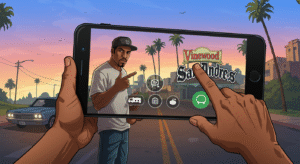
Hey, what’s up, gamers? If you’re like me, you’ve probably spent hours cruising the streets of Los Santos, causing chaos, and living the thug life in Grand Theft Auto: San Andreas. But did you know you can take CJ’s adventures on the go with your phone? That’s right—GTA San Andreas is available on Android and iOS, and I’m here to break down everything you need to know to play it like a pro. Grab your virtual lowrider, and let’s dive in!
Why Play GTA San Andreas on Mobile?
Look, the original GTA San Andreas on PS2 or PC was a masterpiece, no question. But playing it on your phone? That’s next-level convenience. Whether you’re chilling on the couch or sneaking in a mission during your commute (don’t tell your boss), the mobile version lets you carry San Andreas in your pocket. Rockstar Games did a solid job porting this classic, with updated graphics, touch controls, and even cloud save support. Plus, it’s perfect for reliving those iconic moments—like stealing a jetpack or beefing with the Ballas—anytime, anywhere.
Is Your Device Ready?
Before you start, let’s make sure your phone can handle the game. GTA San Andreas isn’t exactly a lightweight app, so here’s what you need:
- Android: Android 7.0 or higher, at least 2GB of RAM, and about 2.5GB of free storage.
- iOS: iOS 13 or later, compatible with iPhone 6s or newer, and the same 2.5GB of storage.
Check your device specs in the settings menu to confirm you’re good to go. Trust me, nothing’s worse than downloading a game only to find out your phone can’t keep up with CJ’s wild life.
Where to Download GTA San Andreas
Alright, let’s get to the good stuff—grabbing the game. You won’t find GTA San Andreas for free (legally, at least), so head to the official app stores:
- Android: Open the Google Play Store, search for “GTA San Andreas,” and look for the version by Rockstar Games. It usually costs around $6.99, but keep an eye out for sales.
- iOS: Hit up the App Store, search for the game, and make sure it’s the official Rockstar version. The price is similar, around $6.99.
Pro tip: Avoid shady third-party sites promising free downloads. They’re often sketchy and could mess up your phone with malware. Stick to the legit stores, and you’re golden.

Installing the Game
Once you’ve bought the game, the download and installation are pretty straightforward. Just tap “Install,” and let your phone do its thing. It’s a big game, so maybe connect to Wi-Fi to avoid burning through your data. After it’s installed, you’ll need to verify the game files the first time you launch it, so stay online for that. Once it’s ready, you’re set to jump into Los Santos!
Mastering the Mobile Controls
Okay, let’s talk controls, because this is where things can feel a bit… different. The mobile version uses touch controls, which can take some getting used to if you’re a console or PC gamer. You’ll get a virtual joystick for movement, plus on-screen buttons for actions like sprinting, shooting, and driving. Here’s how to make it feel smooth:
- Customize Your Layout: Go to the settings menu and tweak the button layout. You can resize or move buttons to fit your playstyle.
- Controller Support: If touch controls aren’t your vibe, good news—GTA San Andreas supports Bluetooth controllers on both Android and iOS. Pair a controller like a PS4 or Xbox One gamepad, and it feels almost like the console version.
- Practice Makes Lethal: Spend some time messing around in-game to get the hang of the controls. Try free-roaming in Los Santos before tackling tough missions.
One thing I love is the auto-aim feature for shooting—it’s a lifesaver on touchscreens. You can toggle it in the settings if you want more control, but I usually leave it on for those intense gang wars.
Tips for Dominating Los Santos on Mobile
Now that you’re set up, let’s talk about owning the game. Here are some tips to make your mobile San Andreas experience epic:
Save Often
The mobile version has cloud saves, so you can pick up where you left off on any device. But don’t rely on autosaves alone—head to CJ’s house or any save point regularly. Nothing stings like losing progress after a tough mission.
Explore the World
San Andreas is massive, with three cities and tons of countryside to explore. Take your time to discover hidden collectibles like spray cans or horseshoes—they’re worth it for the rewards.
Upgrade CJ’s Skills
Hit the gym to bulk up CJ’s strength or practice driving to boost his vehicle handling. These little upgrades make missions way easier, especially when you’re pulling off crazy stunts.
Use Cheats (Sparingly)
Yeah, cheats are still a thing! You can input classic codes using your phone’s keyboard, but be warned—they might disable achievements or mess with your save file. Use them for fun, not to break the game.
Why GTA San Andreas Still Rocks in 2025
Even years after its release, GTA San Andreas holds up. The story, the music (that radio station with “It Was a Good Day” still slaps), and the open-world chaos are timeless. Playing it on mobile just adds to the fun, letting you revisit CJ’s journey wherever you are. Plus, the mobile version has sharper textures and better lighting than the original, so it feels fresh even for veterans.
Frequently Asked Questions (FAQ)
Can I play GTA San Andreas offline?
Yes, once it’s downloaded and verified, you can play offline. Just make sure you’ve launched it online at least once.
Does GTA San Andreas support mods on mobile?
Mods are tricky on mobile and not officially supported. You might find some workarounds online, but they’re risky and could break the game or your device.
Is GTA San Andreas multiplayer on mobile?
Nope, the mobile version is single-player only. If you want multiplayer, check out GTA Online on other platforms.
Can I transfer my PC/console save to mobile?
Unfortunately, no. Saves aren’t cross-compatible, so you’ll start fresh on mobile. But with cloud saves, you can sync progress across your mobile devices.
Alright, homie, you’re ready to hit the streets of Los Santos on your phone. Download GTA San Andreas, tweak those controls, and let CJ’s legend live on. Got any tips or favorite missions? Drop them in the comments, and let’s keep the San Andreas love alive!